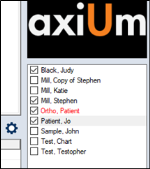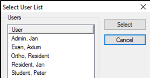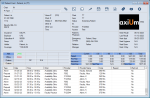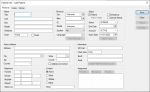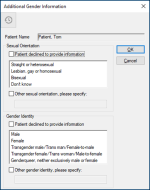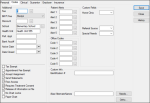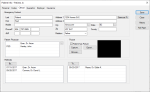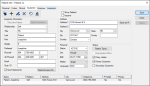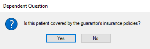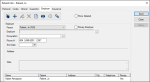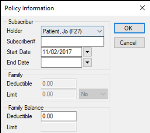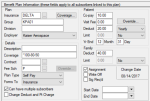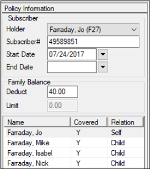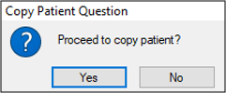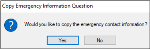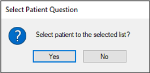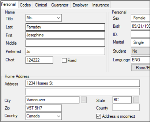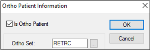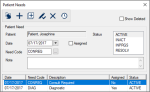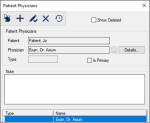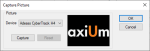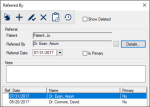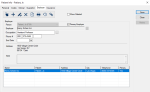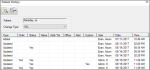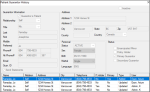|
The Patients module allows you to manage patient records for your institution. This includes locating patient records, creating new patient records, and managing existing patient records.
 Locate Patient Records Locate Patient Records
From the Patients window, you can use the search bar to search for patient records, select patients for use in axiUm, and add or remove patient names from the selection list.
 Search for Patient Records Search for Patient Records
You can use the search bar to search for patients by name, chart number, or other customized columns.
Note: Searches are not case sensitive.
Search results can appear as one of two record types:
- Patients: They have a chart number, clinical and financial records, and can be scheduled for appointments. They display a checkmark next to their name in the search results.
Note: Newly created records are automatically set as patients if the Personal tab > Patient checkbox is selected when the patient record is created.
- Non-patients: They cannot be booked for appointments or have treatments created for them. They display an empty checkbox next to their name in the search results.
To search for a patient:
- Open the Patients module and enter the search criteria in the search bar.
| Name
|
Enter the name and press Enter.
- For exact matches, enter the full name.
Example: mathers, jim
- For last name matches, enter the full name or starting letters.
Examples: mathers or ma
- For partial last / first name results, enter the first letters of each.
Example: ma, j
- For first or preferred name results, enter the name.
Example: jim
Tip: If searching for a common name, use unique criteria.
|
| Chart Number
|
Enter the number and press Enter.
Tip: You can also enter the starting letter and click the Chart # column header.
|
| Other common customized columns include: |
| Mobile Phone / Phone #
|
Enter the number, click the Phone column heading, and select Search on Mobile Phone or Search on all phone numbers.
Note: Do not include the area code in your search.
Example: To find 212-344-4545, enter 344-4545 or 344-4.
|
| Birthdate
|
Enter the date and click the BirthDate column heading.
Note: The required date format is based on your institution but you can use either a dash (-) or slash (/) as the separator.
|
- Review the patient search results.
 Select Patients Select Patients
You must select a patient to complete many (most) activities in axiUm.
When you select a patient:
- Their basic details display in the Patients window > patient information area and you can open the Patient Card window to display all detailed patient information.
- Their name and chart number also appear in the status bar.

- Other modules display the patient’s specific information, when opened.
Example: If the Case Management module is opened, the window displays that patient’s cases, forms, Tx History, etc.
Note: The fields you see in the patient information area depend on your institution’s axiUm configuration. For a description of the fields that modify the patient information area, see Customize Patients.
There are a variety of ways to select a patient in axiUm. Some of the more common ways include:
- From the Patients window > search results.
- From the Patients window > selection list.
To select a patient:
- Open the Patients window and review the selection list.
- If the patient is present in the list, click the patient to select the patient.
- If the patient isn’t present in the list, search for the patient.
- From the search results, click the patient to select the patient.
Note: From the menu bar, you can also click Patient > Select Patients to select a patient.
 Use the Patient Selection List Use the Patient Selection List
The selection list serves as a list of patients you can quickly access to save time and avoid repeatedly searching for patients.
Note: Depending on your role and institution, your selection list may pre-populate each day with patients that have scheduled appointments.
- Open the Patients module and search for a patient.
- Complete any of the following:
 Add Patients to the List Add Patients to the List
- From the search results, complete any of the following:
- Right-click the patient and click Select.
- Double-click the patient.
Note: If an overnight process is set up, the patient remains in the selection list until the overnight process clears it or you can clear it manually.
- (Optional) To lock the patient in the selection list and prevent overnight removal, select the checkbox next to the patient.
Note: This checkbox differs from the checkbox in the search results that indicates if this is a patient.
 Remove Patients from the List Remove Patients from the List
- If the patient’s checkbox is selected, deselect the checkbox.
- Right-click the patient and select Deselect.
The patient disappears from the selection list.
Tip: To remove multiple patients at once, deselect all necessary patient checkboxes, right-click, and select Deselect All.
 View Another User’s Selection List View Another User’s Selection List
Depending on your role, you may need to view or work from another user’s selection list.
- From the selection list, right-click and select User List to display the Select User List window.
- Select a name from the list and click Select.
Your selection list is replaced with the other user’s list.
- To return to your view, repeat the steps and select your name from the list.
 View Patient Records View Patient Records
(Aside from the patient information area, the Patients module offers two detailed levels to view and maintain patient information –the Patient Card and Patient Info windows.
 View the Patient Card Window View the Patient Card Window
- Open the Patients module and select a patient.
- From the toolbar, click the Patient Card (
 ) icon to display the Patient Card window. ) icon to display the Patient Card window.
- Review the patient information as necessary.
- (Optional) Click an area in the Patient Card window to open the Patient Info window to the corresponding tab.
- (Optional) Click a toolbar icon to display and view the applicable window.
 Create Patient Records Create Patient Records
Warning: Before you create a new patient record, search for the record to ensure it is not in the system as a patient or a guarantor.
Note: The following sections may vary depending on your institution’s configuration.
When a new patient is seen at your institution, a new patient record must be created. Depending on the status of the patient and your practice settings, you must collect different amounts of information.
Examples:
- A restorative clinic screening patient may require minimal collected information.
- A referred surgical patient likely requires much more collected information.
Note: Required fields are based on the practice and the patient status. They highlight in pink if you attempt to save without completing them.
 Create Basic Patient Records Create Basic Patient Records
When creating a patient record, all required fields in the Personal, Codes, and Clinical tabs must be completed before a new patient record can be saved. Required fields are configured based on the practice and patient status.
- Personal tab: Contains fields related to the patient’s basic information, including names, demographics, address, status, contact information, assigned personnel, and additional information.
- Codes tab: Contains fields related to the patient’s additional information, alerts, codes, account information, custom fields, and custom information.
- Clinical tab: Contains fields related to the patient’s emergency contact information, physician, picture, and referrals.
Note: This information can be updated after the record is saved.
After the basic patient record has been saved, you can continue on to complete the Guarantor, Employer, and Insurance tabs.
To create a basic patient record:
- Open the Patients module and search for the patient to ensure they are not already in the system.
- Click the Add Patient (
 ) icon to display the Patient Info – Add Patient window. ) icon to display the Patient Info – Add Patient window.
Note: The Guarantor, Employer and Insurance tabs only display after you click Save.
- Complete the Personal tab fields as necessary.
 Personal Tab Fields Personal Tab Fields
| Title / Last / First / Middle / Preferred |
Enter the patient’s title, last, first, middle, and preferred names.
Notes:
- The Preferred field auto-defaults to the First field but may be changed afterward.
- axiUm searches using the Preferred name entry.
- The fields can hold a maximum of 30 characters.
|
| Chart
|
Review the auto-generated patient chart number.
Note: This can be changed, if necessary.
|
| [empty field]
|
A field to the right of the Chart field that displays a unique number for external chart-sorting functions.
Note: This is only available if configured in Maintenance.
|
|
Fixed
|
Select the checkbox if only administrators may edit the Chart field.
|
| Sex |
Select the patient’s sex from the drop-down list.
|
| Additional Gender Information |
- Click the + icon to display the Additional Gender Information window.
- Under Sexual Orientation, complete any of the following:
- Select the Patient declined to provide the information checkbox if the patient chose not to provide this information.
- Select a listed entry.
- Select the Other sexual orientation, please specify: checkbox if their sexual orientation is not listed and enter it in the field below.
- Under Gender Identity, complete any of the following:
- Select the Patient declined to provide the information checkbox if the patient chose not to provide this information.
- Select one or more listed entries.
- Select the Other gender identity, please specify: checkbox if their sexual orientation is not listed and enter it in the field below.
Important: This checkbox and field can be used in addition to specifying entries from the list.
-
Click OK to close the Additional Gender Information window.
|
| Birth |
Select the patient’s date of birth. |
| ID |
Enter the patient ID number.
Note: The number may be partially masked with asterisks if configured by the institution.
Example: A social security number or number set by the institution.
Note: The ID must be unique if Patient Options window > Patient Entry > Patient ID is Unique checkbox is selected.
If the patient is a policy holder, the ID may also display in the Guarantor tab > Guarantor ID field and in the Insurance tab > Subscriber field.
|
| Marital |
Select the patient’s marital status.
|
|
Student |
Select the patient’s student status.
Note: Being a student affects a patient’s insurance coverage.
|
| Language |
Click the ellipsis to select the patient’s preferred language.
|
|
Race/Ethnicity... |
Click the button to select and display the patient’s race and ethnicity.
|
| Home Address |
Enter the patient’s full address in the available fields.
Tip: If you complete the Zip field first, the City, State, Country, and County fields auto-populate.
|
| Telephone |
Enter the patient’s phone numbers.
If used, the third field displays an extension number or descriptor.
|
| Other Loc. |
Enter a location or the type of number entered in the Other# field.
Example: Another workplace number or a service number.
|
| Home, Work, Mobile, Other / Time |
Select a radio button to indicate the preferred contact method and enter the best time to contact the patient, e.g., after 3:00 PM. |
| Patient |
Select the checkbox if the record is for a patient.
Note: Non-patients can be searched for, but aren’t available in Scheduler, EHR, etc.
|
| Emergency |
Select the checkbox if the patient began as an emergency patient.
Note: This is for reporting purposes and does not affect user access.
|
| Special Needs |
Select the checkbox if the patient is a special needs patient.
Note: This may extend insurance coverage beyond usual age limits.
|
| Policy Holder |
Select the checkbox if the patient is a policy holder.
Note: The checkbox is auto-selected if the person is a listed policy holder in Patient Info > Guarantor tab.
|
| Status |
Select the patient status: screening patient, a guarantor/policy holder, active, or inactive.
Notes:
- If the status is set to Inactive, some actions are unavailable.
- If a patient changes from Inactive to Active, an existing recall is updated to the current date or a default recall is added for today.
Tip: Many institutions set brand new patients to Screen. They don’t set the status to Active until after the first appointment.
|
| End Date |
Select the date the account was closed, if applicable.
Note: If a future-dated end date is present, you can still access or enter treatments for this patient.
|
| Account
|
Select a patient account status.
|
| Open Date |
The auto-generated date the account opened.
|
| Patient Types... |
Click the button to select a patient type and set the access for different levels for each patient type.
|
| Alt Chart |
Enter the patient record’s alternate chart number.
Note: Some institutions use this number to find the chart in specialty clinics; others record the chart number used prior to axiUm.
|
| Chart Area / Box# |
Enter the chart storage area and storage box number. |
|
Email |
Enter the patient’s email address.
Note: axiUm validates email addresses according to RFC standards. If the address is in an invalid format when you click Save, an error displays.
|
|
Create PatientAccess... / PatientAccess Info...
|
Click the button to display the PatientAccess Info. window and manage the patient’s PatientAccess account, including adding specific forms and adding representatives.
Notes:
|
|
Providers..., Managers..., Faculty... |
Click the buttons to display the Provider Assignments, Manager Assignments, or Faculty Assignments window and manage assigned providers, managers, and faculty members for the patient.
|
| [text box]
|
Displays all assigned providers, managers, and faculty members.
|
- Complete the Codes tab fields as necessary.
 Codes Tab Fields Codes Tab Fields
| Fee / Bill Pt Fee |
Select a fee schedule code that will override an existing fee schedule and select when to use the selected fee schedule.
Notes:
- This field may be applicable if the patient doesn’t have coverage.
- Only complete this field if the situation warrants.
- The Bill Pt Fee field is only enabled if the Fee field displays a code.
|
| Discount
|
Click the ellipsis to select the discount group that applies to the patient and reduces patient fees by a set percentage.
|
| School / Health Unit
|
Click the ellipsis to select the patient’s school and enter the district health unit.
|
|
Pref. Appt |
Enter the patient’s preferred appointment time.
|
| Bank Acc# |
Enter the patient’s bank account number.
Note: Some states may garnish overdue fees. If this is the case, fees are deducted from this bank account.
|
| Active Date / Date Closed |
Select the date on which the patient record became active and the date will close, if applicable.
If the patient record is still active, this field must be blank.
Note: These dates are used for reporting purposes.
|
| Tax Exempt |
Select the checkbox if the patient is exempt from taxes. |
|
Appointment Fee Exempt |
Select the checkbox if the patient is exempt from failed or cancelled appointment charges.
|
| Accept Assignment |
Select the checkbox if the institution accepts insurance from the patient.
Note: This option is also set from Maintenance > Office > Practices.
|
|
Send Statements |
Select the checkbox if statements should be sent to the patient.
Note: If deselected, the patient is excluded when axiUm generates a batch of statements in the Info Manager module.
|
| Free Access |
Select the checkbox if the patient’s chart is accessible to all providers.
|
| Require Treatment Consent |
Select the checkbox if a signed consent form is required before treatment is performed.
Note: This works in conjunction with the Maintenance > System > System Options > Require Consent checkbox.
|
| Release of information on file |
Select the checkbox if the patient has a release of information consent form on file that authorizes the institution to contact insurance companies with claims.
Note: If your state doesn’t require this consent, it doesn’t need to be a required field.
|
| No Chart Locks |
Select the checkbox if chart locks in the Chart Tracking Locks window do not apply to the patient. |
| Paper Chart |
Select the checkbox if the patient has a paper chart.
Note: If deselected, an error message displays when a user manually requests a paper chart, and areas that auto-request a chart are blocked.
|
| Patient Alerts |
Enter up to five patient alerts that appear on the Patient Card.
Alerts are not clinical in nature but offer important additional patient information. E.g., Deaf.
|
| Office Codes |
Enter up to five office codes that appear on the Patient Card.
Office codes are not clinical in nature but offer patient administration information. E.g., Cash Only.
|
| Custom Fields |
Enter up to 10 customized field categories and their selected entries that are used for reporting and research. E.g., Home Clinic, Referral Source, Language.
|
| Custom Info |
Enter identifying information for up to five customized fields. E.g., Driver’s License.
|
| Needs... |
Click the button to view the Patient Needs window.
|
| Ortho... |
Click the button to view the Ortho Patient Information window. |
- Complete the Clinical tab fields as necessary.
 Clinical Tab Fields Clinical Tab Fields
| Last / First / Middle |
Enter the emergency contact’s last, first, and middle name.
Note: The fields can hold a maximum of 30 characters.
|
| Phone# / Alt# |
Enter the emergency contact’s main and alternate phone numbers, including an optional extension number or descriptor.
|
| Address / City / State / Zip / County
|
Enter the emergency contact’s full address.
Tip: If you complete the Zip field first, the City, State, Country, and County fields auto-populate.
|
| Same as Pt |
Click the button to make the emergency contact’s address the same as the patient’s address. |
| Relation |
Select the emergency contact’s relationship to the patient or enter a free-text option.
Note: If you enter a non-standard relationship, you will be asked to confirm you want to proceed.
|
| Patient Physician |
Click the ellipsis to select the patient’s physician.
|
| Patient has Picture |
Select the checkbox if the patient has a picture.
When selected, the Capture... and Browse... buttons are enabled.
|
|
Capture... |
Click the button to display the Capture Picture window.
Note: Previously only TWAIN scanners were available, but any integrated or USB-connected web cams are now supported.
|
| Export... |
Click the button to select a location to save the photo file.
Note: The image file is saved in the same format used for the original photo.
|
| Browse... |
Click the button to locate an image stored on a local or network drive.
|
| Referrals |
The left-side field displays physicians or sources that referred the patient.
The right-side field displays physicians or sources this patient has been referred to.
|
| By... |
Click the button to display the Referred By window and add a referral to explain how the patient was referred to the institution.
|
| To... |
Click the button to display the Referred To window.
|
-
Click Save.
The patient record is saved and the Guarantor, Employer, and Insurance tabs display.
Note: If any required fields are incomplete, they display in pink and the record cannot be saved until they are complete.
Once the patient record has been saved successfully, you can specify a guarantor, specify an employer, and specify a benefit plan as necessary.
 Specify Guarantors Specify Guarantors
A guarantor is a person responsible for the patient. A patient can have multiple guarantors. By default, a person is their own guarantor, but other guarantors can be added, if necessary.
Example: A parent or guardian is usually a child’s guarantor.
Note: The same person can be guarantor for a maximum of 21 patients.
The Guarantor tab contains fields related to the patient’s guarantor(s). This includes basic information such as names, demographics, address, status, contact information, and additional information.
When a patient record is created, the patient is selected as their own guarantor. If the patient doesn’t need an additional guarantor, you can skip to Patient Records. If the patient can't remain their own primary guarantor, then you must specify the guarantor record(s).
Notes:
- If the guarantor record is the patient, many fields are disabled and cannot be modified from the Guarantor tab.
- Guarantors don't have to be patients in the clinic, but they must have their own their record in axiUm that contains their name and pertinent details.
To specify a patient guarantor:
Warning: Before you create a new guarantor record, search for the guarantor name to ensure they are not in axiUm.
- With the Patient Info window open, click the Guarantor tab.
Note: By default, the patient’s information displays in this tab and the This is the Patient checkbox is selected.
- Click the Clear Data (
 ) icon to reset the fields in the tab and enable the Select Guarantor button. ) icon to reset the fields in the tab and enable the Select Guarantor button.
- Search for the guarantor.
- Click Select Guarantor to display the Select Guarantor window.
-
In the text field, enter the last name and press Enter.
- Add the guarantor.
- If the guarantor is listed in the results:
 Add the Existing Guarantor Add the Existing Guarantor
- Double-click to select the name and close the Select Guarantor window.
Tip: If the checkbox next to the guarantor is selected, the guarantor is a patient in axiUm.
- Click the Add a new Record (
 ) icon. ) icon.
If the guarantor has an insurance policy, the following question displays.
- If the patient is covered under this guarantor’s insurance, click Yes.
- If the patient isn’t covered under this guarantor’s insurance, click No.
- If the guarantor is not listed in the results:
 Add a New Guarantor Add a New Guarantor
- Close the Select Guarantor window.
- Complete the Guarantor Information, Address, Personal, and Status section fields as necessary.
 Guarantor tab fields Guarantor tab fields
| This is the Patient |
Select the checkbox if the guarantor is the patient.
|
| Select Guarantor... |
Click the button to select a guarantor from the Select Guarantor window.
|
| Relationship
|
Select the guarantor’s relationship to the patient.
Note: When the This is the Patient checkbox is selected, the Relationship field is set to Self and should not be modified.
Tip: Do not edit the Self guarantor record other than to change the Primary Guarantor, Secondary Guarantor or Policy Holder fields.
|
| Title / Last / First / Middle / Preferred |
Enter the guarantor’s title, last, first, middle, and preferred names.
Note: The fields can hold a maximum of 30 characters.
|
| Phone# / Alt Phone# |
Enter the guarantor’s main and alternate phone numbers, including an optional extension number or descriptor.
|
| Email |
Enter the guarantor’s email address.
Note: axiUm validates email addresses according to RFC standards. If the address is in an invalid format when you click Save, an error displays.
|
|
Guar. ID |
Enter the guarantor’s ID number.
Notes:
- The number may be partially masked with asterisks (***) if the institution has been configured to preserve confidentiality.
- If the patient is their own guarantor, axiUm uses the entry from Personal tab > ID field by default.
|
| Send Statements |
Select the checkbox if the guarantor should be included in the guarantor statement report.
Note: The field is enabled and selected by default when the selected guarantor is a non-patient but disabled if the guarantor is a patient.
|
| PatientAccess Info... |
Click the button to display the PatientAccess Info window.
Note: An error displays if the email address in the Email field is in an invalid format.
|
| Address / City / State / Zip / County / Country |
Enter the guarantor’s full address in the available fields.
Tip: If you complete the Zip field first, the City, State, Country, and County fields auto-populate.
Note: If the guarantor resides in a country other than the institution’s country of address, only complete the Country field.
|
| Same as Pt |
Click the button to make the guarantor’s address the same as the patient’s address. |
| Status |
Select the guarantor’s status at the institution.
Note: The Guarantor/Policy Holder status is specifically for guarantors who are not patients at the institution.
|
| Sex / Birth |
Select the guarantor’s gender and date of birth. |
| Marital |
Select the guarantor’s marital status. |
| Language |
Select the patient’s preferred language. |
| Patient Types |
Click the button to display the Patient Types window. |
| Emancipated Minor |
Select the checkbox if the patient is an emancipated minor and is legally their own guarantor. |
| Policy Holder |
Select the checkbox if the guarantor has an insurance policy.
Note: If selected, the guarantor’s name populates in the Insurance tab > Policy Information > Subscriber > Holder drop-down list.
|
| Primary Guarantor |
Select the checkbox if this is the patient's primary guarantor.
Note: The guarantor is not necessarily a policy holder.
|
| Secondary Guarantor |
Select the checkbox if this is the patient's secondary guarantor.
Note: The guarantor is not necessarily a policy holder.
|
- Click the Add a new Record (
 ) icon to add the guarantor to the list. ) icon to add the guarantor to the list.
axiUm auto-fills some fields and sets the Guarantor Status to Primary.
 Specify Employers Specify Employers
The Employer Tab allows you to record the patient’s employment information. It contains fields related to the patient’s employer(s). This includes information such as the employer name, occupation, address, and contact information.
Note: Some institutions choose to skip adding the employer information. You can still add insurance without adding employer information.
If configured by your institution, this can be used to link the employer’s insurance plan to the patient.
If a patient has multiple employers, you can set one as primary and add other employers afterward.
Children, self-employed patients, and patients who have contracted insurance (such as Medicaid) do not require employer information. For these patients, skip to Specify Benefit Plans.
To specify a patient employer:
- With the Patient Info window open, click the Employer tab.
- Complete the fields as necessary and click the Add a new Record (
 ) icon to add the employer entry to the list below. ) icon to add the employer entry to the list below.
 Employer Tab Fields Employer Tab Fields
| Primary Employer |
Select the checkbox if this is the patient’s primary employer.
Note: If they have other employers, this checkbox must be deselected in those employment records.
|
| Employer |
Click the ellipsis to display the Employer List window and search for the employer.
- If listed, double-click the correct entry to select and close the Employer List window.
- If not listed, click the Add a new Record (
 ) icon to display the Employer window. ) icon to display the Employer window.
- Complete the fields as necessary and click OK to close the Employer window.
- From the Employer List window, search for and double-click the new entry to close the Employer List window.
|
| Occupation |
Click the ellipsis to display the Occupations window and search for the job title.
- If listed, double-click the correct occupation entry to close the Occupations window.
- If not listed, in the Occupation field, enter a new title and click the Add a new Record (
 ) icon. ) icon.
- Double-click the new entry to close the Occupations window.
|
| Phone # |
Enter the employer’s phone number.
|
| End Date |
Enter the date the employment ends (if applicable).
|
| Note |
Enter any additional information. |
 Specify Benefit Plans Specify Benefit Plans
Important: Given the complex nature of benefit plans, we do not recommend adding benefit plans from the Patient Info window > Insurance tab. We recommend that your institution disable all fields in the Insurance tab except for the Link to Insurance Benefit Plan ( ) icon so that only users with insurance permissions can create benefit plans. Even then, we recommend you add plans via the Maintenance module to prevent benefit plan duplicates. ) icon so that only users with insurance permissions can create benefit plans. Even then, we recommend you add plans via the Maintenance module to prevent benefit plan duplicates.
The Insurance Tab contains fields related to the patient’s insurance plans(s). This includes the benefit plan information such as the insurance provider, employer, coverage details, patient payment details, and policy information, such as subscriber details and family balance.
A benefit plan provides coverage for a variety of medical and dental procedures. Insurance companies provide coverage to patients through benefit plans that are private (purchased by the individual), provided by an employer or provided through government programs.
Note: Many people obtain coverage through another person’s insurance coverage (spouses, children, etc.)
Depending on the type of plan, the coverage may be for full or partial, and the patient may be responsible to pay deductibles, and/or any amounts not covered by their insurance. Some plans contain multiple people with the same coverage. The benefit plan has the same insurance company, group number (the benefit plan ID) and coverage, but each person on the plan has a different subscriber number.
In the cases of employer-provided plans, many companies provide insurance benefit plans that covers some or all of their employees’ dental procedures and expenses. Some companies have multiple benefit plans that provide varying levels of coverage linked to them. This is more common for companies in multiple states/provinces because insurance providers often vary by region.
When an employee with a company benefit plan becomes a patient, and has their employer added to their record, you can add the employer’s insurance to the patient.
Tips:
-
Before you link an employer’s insurance to a patient, confirm the plan exists in the employer record.
-
Depending on your institution's workflow, employer-provided insurance may be linked from the Employer tab. However, if an employee benefit plan has been linked to a patient, its details are available from the Insurance tab.
To specify a benefit plan:
- With the Patient Info window open, click the Employer or Insurance tab.
- Click the Link to Insurance Benefit Plan (
 ) icon to display the Select Benefit Plan window and search for the appropriate benefit plan. ) icon to display the Select Benefit Plan window and search for the appropriate benefit plan.
 Create Related Patient Records Create Related Patient Records
Sometimes you must create a patient record that has many of the same details as another patient record.
Example: You must create a patient record for a family member that has the same last name, address, contact information, and emergency contact information details.
It is much faster and easier to copy an existing patient record and modify differences instead of making a brand new one.
When you copy patient records, axiUm copies the last name, address, and phone number, and requires confirmation to copy emergency contact and insurance information.
Note: This does not copy any clinical information.
Warning: To avoid data issues, ensure that no one will access the original patient record during the copy process.
To create a copied patient record:
- Open the Patients module and select the patient to copy from.
Note: If you can choose between a policy holder and a dependent with insurance to copy from, select the dependent. This prevents the new patient from being added as another policy holder on the same policy.
Example: If a mother and child attend the same dental institution and you must create the father’s patient record, copy the child’s record.
- Click the Patient Copy (
 ) icon to display the Copy Patient Question window and click Yes. ) icon to display the Copy Patient Question window and click Yes.
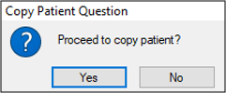
If the source patient is a policy holder or is associated with a policy holder, the Select Policies window displays.
Note: If the source patient is a policy holder, the policy is marked with an * symbol.
- If applicable, review the Select Policies window and complete any of the following actions:
- If the new patient will be a policy holder, select a policy with an (*) and click OK.
- If the new patient won’t be a policy holder, don’t select a policy and click OK.
Note: If the new patient should have an insurance policy, you must add the benefit policy holder to the record later.
- If the new patient will be a dependent of a policy holder, select a policy without an (*) and click OK.
If the source patient has Emergency Contact information entered, a Copy Emergency Question window displays.
- If the patient should have the same emergency contact information, click Yes.
- If the patient shouldn’t have the same emergency contact information, click No.
- From the displayed Patient Info – Copy window, complete the fields as required, click Save, and close the Patient Info window.
- When prompted with the Select Patient Question window, click Yes to display in the selection list or click No to continue without displaying in the list.
- If necessary, add a guarantor, employer, or additional benefit policy.
 Manage Patient Records Manage Patient Records
As patients return to your institution for additional appointments, patient records must be kept up-to-date in the Patient Info window.
You can open the Patient Info window using two methods:
- From the Patients window, click the Edit Patient (
 ) icon. ) icon.
- From the Patients window, click the Patient Card (
 ) icon and click the relevant pane to open the Patient Info window to the related tab. ) icon and click the relevant pane to open the Patient Info window to the related tab.
Note: If a patient marks their personal information incorrect or updates it from their PatientAccess account, a sticky note displays when you select the patient record. Depending on the changes made, you can review the sticky note contents, confirm the changes with the patient, and make the changes as necessary on the applicable tab.
 Manage the Personal Tab Manage the Personal Tab
The Personal tab holds patient details such as name, chart number, address, contact information, personal demographics, items related to patient status, and assigned dental staff.
You can also use the Personal tab to specify if a patient’s address is incorrect, deactivate patient records, and specify a patient’s access to PatientAccess.
To manage the Personal tab:
- Select a patient and open the Patient Info window > Personal tab.
- Review that patient’s details.
- To perform another task, complete any of the following:
 View Additional Gender Information History View Additional Gender Information History
-
Next to the Sex drop-down field, click the ellipsis to display the Additional Gender Information window.
-
Click the Show History ( ) icon to display the history of the patient’s answers. ) icon to display the history of the patient’s answers.
 Specify Address Is Incorrect Specify Address Is Incorrect
If the home address attached to a patient record is incorrect, you can mark it as incorrect until the correct address can be added.
To specify an address is incorrect:
- Under Home Address, select the Address is incorrect checkbox.
- Click Save.
A sticky note is generated and remains on the Patient Card window as a reminder to update to the correct address.
 Deactivate Patient Records Deactivate Patient Records
In some situations, it is necessary to deactivate a patient record.
Examples: If the institution is notified that a patient has passed away, moved out of the area, or if they are excused from the institution, or don’t pay their bills.
- From the Status drop-down list, select Inactive Patient.
Tip: Many institutions include a custom field on the Codes tab that allows you to select an inactivation reason entry that describes the situation.
- Click Save.
 Manage the Codes Tab Manage the Codes Tab
The Codes tab holds patient details such as school, banking, and billing information, patient alerts and office codes that apply to the patient, custom fields and custom info (if configured by your institution).
You can also use the Codes tab to display the Ortho Patient Information and Patient Needs windows.
To manage the Codes tab:
- Select a patient and open the Patient Info window > Codes tab.
- Review the patient’s details, including Patient Alerts, Office Codes, Custom Fields, and Custom Info sections.
-
To perform another task, complete any of the following:
 Set as Ortho Patient Set as Ortho Patient
When a patient is specified as an ortho patient, they receive ortho-specific treatment because scheduling, clinical aspects, and billing are completed differently. If a patient is an ortho patient, you must indicate their current set as it tracks their progression through their treatment.
- Click Ortho... to display the Ortho Patient Information window.
Tip: You can also display the Ortho Patient Information window from the Patients window > Patient Card window > Ortho Information ( ) icon. ) icon.
- Select the Is Ortho Patient checkbox to enable the Ortho Set field.
Note: To remove an ortho program, deselect the Is Ortho Patient checkbox.
- Next to the Ortho Set field, click the ellipsis to select a code.
- Click OK.
 Manage Patient Needs Manage Patient Needs
Patient needs can be managed in the Patients module and the Patient Info window > Codes tab.
A patient need is an identified dental issue or requirement that must be addressed by your institution. Some patients may have multiple needs. Patient needs aren’t specific to ADA codes and have no associated dollar value.
Example: A patient arrives at the institution and requires a crown.
Most institutions enter patient needs during the screening period. Once identified, axiUm uses the needs to match patients to providers who must fulfill specific treatment procedures to meet their graduation requirements.
To manage patient needs:
- Open the Patient Needs window and click the Codes tab.
- Click Needs... to display the Patient Needs window.
Tip: You can also open the Patients window > right-click the patient > select Patient Needs to display the Patient Needs window.
- Review the listed patient needs.
 Add One Patient Need Add One Patient Need
- Click the Clear Data (
 ) icon. ) icon.
- Complete the fields as necessary and click the Add a new Record (
 ) icon. ) icon.
| Field
|
Description
|
| Date
|
The current date auto-fills the field. |
| Need Code
|
Click the ellipsis to display the Need Codes window, and double-click a code.
|
| Assigned
|
If the patient is assigned to a provider, select the checkbox.
|
| Status
|
Select the current status of the patient need. |
| Note
|
If necessary, enter additional information. |
 Add Multiple Needs Add Multiple Needs
- Click the Clear Data (
 ) icon. ) icon.
- Click the Add Multiple Records (
 ) icon to display the Add Patient Needs window. ) icon to display the Add Patient Needs window.
-
Hold the Ctrl key and select multiple from the list.
- Complete the following fields and click OK.
| Field | Description | | Date | The current date auto-fills the field. | | Assigned | If the patient is assigned to a provider, select the checkbox. | | Status | Select the current status of the patient need. |
 View Needs View Needs
-
Select and review an entry displayed in the lower list and review the associated details.
 View Deleted Needs View Deleted Needs
-
Select the Show Deleted checkbox.
The deleted patient need displays in the lower list in gray.
 Edit Needs Edit Needs
- Select a listed patient need.
- In the upper fields, modify the information where necessary and click the Modify Record (
 ) icon to save your changes. ) icon to save your changes.
 Remove Needs Remove Needs
- Select a listed patient need and click the Delete Record (
 ) icon. ) icon.
- When prompted, click Yes to confirm the deletion.
 Manage the Clinical Tab Manage the Clinical Tab
The Clinical tab holds patient details such as the emergency contact information, physician, photo, and referral information.
You can use the Clinical tab to add a new photo, a referral, or modify the physician.
To manage the Clinical tab:
- Select a patient and open the Patient Info window > Clinical tab.
- Review the patient’s details, including the Emergency Contact, Patient Physician, Picture, and Referrals sections.
- To perform another task, complete any of the following:
 Add Physicians Add Physicians
During or after the patient record creation process, you can add the patient’s physician to the record. This is helpful if you must contact them concerning the patient and any dental procedures.
To add a patient physician:
- Under Patient Physician, click the ellipsis to display the Patient Physicians window.
- Complete the fields as necessary and click the Add a new Record (
 ) icon. ) icon.
| Field
|
Description |
| Patient
|
A read-only field that displays the patient name.
|
| Physician
|
Click the ellipsis to open and select a physician.
|
| Type
|
The field auto-populates if the selected physician has a type.
|
| Details
|
Click the button to display the Physicians window and review or modify information.
The physician’s name, clinic, address, and contact information display.
Note: This button is enabled once the physician has been added.
|
| Is Primary
|
Select the checkbox if the physician is the patient’s primary. |
| Note
|
Enter any additional information. |
 Manage Patient Photos Manage Patient Photos
You can add a patient photo to help identify the patient when they arrive at the clinic.
Tip: If a patient doesn’t want to have a photo taken, upload a standard or stock image to indicate the patient declined and prevent you from asking again.
Note: You can use TWAIN driver webcams, integrated webcams, and USB-connected webcams to capture patient and user photos in axiUm.
- Review the Picture section.
-
To perform another task, complete any of the following:
 Upload Patient Photos Upload Patient Photos
-
If necessary, select the Patient has Picture checkbox.
-
Click Browse... and locate the saved photo.
 Capture Patient Photos Capture Patient Photos
-
If necessary, select the Patient has Picture checkbox.
-
Click Capture… to display the Capture Picture window and a preview of the webcam image.
-
If necessary, select an appropriate entry from the Device drop-down.
-
Click Capture to take an image.
-
(Optional) Click Reset to clear the photo and take a different one.
-
Click OK.
 Export Patient Photos Export Patient Photos
-
Click Export… to select a location to save the photo file.
Note: The image file is saved in the same format used for the original photo.
- Click Save.
 Manage Referrals Manage Referrals
You can add referrals to the patient record. There are two types of referrals:
- Referrals To: Send the patient to another dentist or specialist.
- Referrals By: Explain how the patient was referred to the institution.
Examples: Another physician, the yellow pages, an advertisement.
Referrals include information such as the type, any associated clinical or office codes, and the contact and ID information, if applicable.
To manage referrals:
-
Review the list of referrals in the Referrals section.
-
To perform another task, complete any of the following:
 Add Referrals Add Referrals
- Click By or To to display the Referrals By or Referrals To window.
- Click the Clear Data (
 ) icon. ) icon.
- Complete the fields as necessary and click the Add a new Record (
 ) icon. ) icon.
| Field
|
Description
|
| Referred To / Referred By
|
Click the ellipsis to display the Referrals List window and search for the correct referral.
- If listed, double-click the entry to select and close the Referrals List window.
- If not listed, click the Add a new Record (
 ) icon to display the Referrals window. ) icon to display the Referrals window.
- Complete the fields as necessary and click Save to close the Referrals window.
- Double-click the new entry to select and close the Referrals List window.
|
| Details
|
Click the button to display the Referrals window and review or modify information.
Note: This button is only enabled once the referral has been created.
|
| Referral Date
|
Enter the date the patient was referred.
|
| End Date
|
Enter the date the treatment ends (if applicable).
|
| Is Primary
|
If the patient was referred by multiple practitioners, select the checkbox if this is the patient’s primary referral. |
| Note
|
Enter any additional information. |
 Edit Referrals Edit Referrals
- Select a listed referral.
- Modify the fields as necessary and click the Modify Record (
 ) icon. ) icon.
 Delete Referrals Delete Referrals
- Select a listed referral and click the Delete Record (
 ) icon. ) icon.
- When prompted, click Yes to confirm the deletion.
 View Referral History View Referral History
- Select a listed referral and click the Show History (
 ) icon. ) icon.
-
Review the listed changes in the Referred By History or Referred To History window.
 Manage the Guarantor Tab Manage the Guarantor Tab
The Guarantor tab holds guarantor details such as name, address, contact information, personal demographics, and items related to status.
You can also use the Guarantor tab to remove guarantor records from the patient record, convert a guarantor to a patient, or delete guarantor records.
To manage the Guarantor tab:
- Select a patient and open the Patient Info window > Guarantor tab.
- Select a guarantor entry to review the guarantor’s details in the upper fields.
-
To perform another task, complete any of the following:
 Convert Guarantors to Patients Convert Guarantors to Patients
If a patient’s guarantor also decides to attend your institution, you can convert their guarantor record into a patient record.
Note: This does not remove them as guarantor from other patient records.
- Click the Convert to Patient (
 ) icon. ) icon.
Note: If the icon is disabled when the guarantor is selected, the guarantor is already a patient.
- If necessary, enter additional information.
Tip: Change the guarantor patient's status to Active.
 Remove Guarantors from Patient Records Remove Guarantors from Patient Records
Occasionally you may need to remove a guarantor from a patient record.
Example: If a guarantor is no longer responsible for a patient.
To remove a guarantor:
- Select the listed guarantor and confirm the Primary Guarantor checkbox is deselected.
Note: All patients much have a guarantor marked as primary. If necessary, another guarantor can be added and marked as primary.
- Click the Delete Record (
 ) icon. ) icon.
- When prompted, click Yes to confirm your deletion.
The guarantor is removed from the patient record.
 Delete Guarantors Delete Guarantors
Occasionally you may need to delete the guarantor from axiUm.
Example: Duplicate guarantor records.
When deleting a guarantor, we advise you to identify which guarantor record must be removed before removing the record.
Tip: Modify an obvious field such as the phone number or name that clearly identifies it as the record you want to delete.
Deleting a guarantor is much more permanent than removing the guarantor from a record. To delete a guarantor, you must convert the guarantor to a patient, then delete the patient record.
To delete a guarantor:
- In the First, Last, or Phone# field, modify the contents to distinguish clearly from other records and click the Modify Record (
 ) icon. ) icon.
- Select the modified guarantor entry from the lower list, and click the Convert to Patient (
 ) icon. ) icon.
- Return to the Patients window and search by guarantor name to see the list of associated patients (if any).
Note: If the patient is a guarantor for other patient(s), and you attempt to delete without removing them as guarantor from the other records, you will get an error message telling you that you cannot delete a patient who is another patient’s guarantor.
- If the guarantor is present on other patient records, remove the guarantor:
- Open an associated patient record and click the Guarantor tab.
- Identify and select the modified guarantor record, then click the Delete Record (
 ) icon. ) icon.
- When prompted, click Yes to confirm your deletion.
- Repeat the steps as necessary.
- Delete the modified patient record.
- Return to the Patients window, search for the modified patient record, and click the Delete Record (
 ) icon. ) icon.
- When prompted, click Yes to confirm your deletion.
The patient is deleted from axiUm.
 Manage the Employer Tab Manage the Employer Tab
The Employer tab holds a patient’s work details (if applicable) such as employer company, occupation, address, and contact information.
You can also use the Employer tab to link patients to employer insurance benefit plans.
To manage the Employer tab:
- Select a patient and open the Patient Info window > Employer tab.
- Select an employer entry to review the employer’s details in the upper fields.
- To perform another task, complete any of the following:
 Remove Employer Information from Patients Remove Employer Information from Patients
Warning: If a benefit plan is attached to an employer, you cannot remove the employer from the patient record until you remove the plan from the patient record.
- Select a listed employer and click the Delete Record (
 ) icon. ) icon.
- When prompted, click Yes to confirm.
If associated with other patient records, the employer is removed from the patient record, but remains in axiUm.
If the employer is not associated with other patient records, a second prompt displays, asking if you want to delete the employer record.
- If prompted to delete the record, click Yes or No to confirm.
 Manage the Insurance Tab Manage the Insurance Tab
Insurance benefit plan information displays in the Patient Info window > Insurance tab. Information located under the Benefit Plan section affects all subscribers to the policy; information located under the Policy Information section affects only the individual subscriber.
To manage the Insurance tab:
- Select a patient and open the Patient Info window > Insurance tab.
- Select an insurance plan entry to review the plan’s details in the upper fields.
-
To perform another task, complete any of the following:
 View Insurance Company Information View Insurance Company Information
-
Click Ins. Details... to display the Insurance Company window.
Note: If the plan is a Trojan plan, click Trojan Details.
Tip: You can also double-click a listed entry.
 View Current Benefit Plan Coverage View Current Benefit Plan Coverage
- Next to the Insurance field, click Coverage... to display the Linked Coverage Template or Benefit Plan Coverage window.
Note: The window that opens depends whether the benefit plan is linked to the patient record.
- Review the listed procedures and the percentage covered.
 Modify Benefit Plan Information Modify Benefit Plan Information
Note: If you edit insurance information on a patient record, the changes are reflected on any dependent patient records.
- Modify the fields as necessary and click the Modify Record(
 ) icon. ) icon.
If you added changes to the Benefit Plan Information section, a warning cautions that your changes will affect all subscribers.
-
Click Yes to continue and confirm your changes.
Note: If changes must be reflected in previously created claims, treatments will need to be rebilled using the updated coverage information.
 Perform Other Patient Record Tasks Perform Other Patient Record Tasks
You can complete a variety of other patient record tasks from the Patient Card window.
 Print Patient Records Print Patient Records
- Select a patient and open the Patient Card window.
- Click the Print Patient Info (
 ) icon to display the Select Printer window. ) icon to display the Select Printer window.
- Highlight the printer you want, and choose Select.
axiUm prints a report of the patient record.
 Delete Patient Records Delete Patient Records
In very rare situations, you may be required to delete a patient record.
Warnings:
- To avoid data issues, ensure that no one will access the original patient record during the deletion process.
- Once completed, a patient record deletion cannot be undone.
You cannot delete a patient record if the patient:
- Is a guarantor for another patient.
- Has a future appointment.
- Owes a balance for previous treatments.
To delete a patient record:
- Open the Patients module and select the patient to be deleted.
Tip: To avoid data issues, ensure that no one will access the original patient record during the deletion process.
- Click the Delete Record (
 ) icon. ) icon.
- When prompted, click Yes to confirm the deletion.
The patient record is removed from the selection list and can no longer be searched for in the Patients module.
 View Patient Record History View Patient Record History
axiUm records all changes made on a patient record, the user who made them, and the date/time they were made.
- Select a patient and open the Patient Info window.
- Depending which tab history you want to review, open the patient record history using one of two methods:
- If the Personal, Codes, or Clinical tab is open, click History to display the Patient History window.
- From the Change Type drop-down list, select an entry to filter the changes.
- If the Guarantor, Employer, or Insurance tab is open, select an entry and click the Show History (
 ) icon to display the Patient History window for the record. ) icon to display the Patient History window for the record.
- From the lower list, select an entry to review the changes made in the section above.
|